- SecTools.Org: List of 75 security tools based on a 2003 vote by hackers.
- Hacked Gadgets: A resource for DIY project documentation as well as general gadget and technology news.
- Hakin9: E-magazine offering in-depth looks at both attack and defense techniques and concentrates on difficult technical issues.
- Packet Storm: Information Security Services, News, Files, Tools, Exploits, Advisories and Whitepapers.
- KitPloit: Leading source of Security Tools, Hacking Tools, CyberSecurity and Network Security.
- The Hacker News: The Hacker News — most trusted and widely-acknowledged online cyber security news magazine with in-depth technical coverage for cybersecurity.
- Exploit DB: An archive of exploits and vulnerable software by Offensive Security. The site collects exploits from submissions and mailing lists and concentrates them in a single database.
- Phrack Magazine: Digital hacking magazine.
- Metasploit: Find security issues, verify vulnerability mitigations & manage security assessments with Metasploit. Get the worlds best penetration testing software now.
- HackRead: HackRead is a News Platform that centers on InfoSec, Cyber Crime, Privacy, Surveillance, and Hacking News with full-scale reviews on Social Media Platforms.
martes, 30 de junio de 2020
Top 10 Best Websites To Learn Ethical Hacking 2018
jueves, 11 de junio de 2020
Hacktivity 2018 Badge - Quick Start Guide For Beginners
- you are a huge fan of Hacktivity
- you bought this badge around a year ago
- you are just interested in hacker conference badge hacking.
- a computer with USB port and macOS, Linux or Windows. You can use other OS as well, but this guide covers these
- USB mini cable to connect the badge to the computer
- the Hacktivity badge from 2018
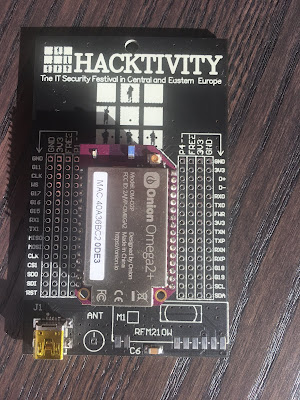
Let's get started
Linux
[267300.206966] usb 2-2.2: new full-speed USB device number 14 using uhci_hcd
[267300.326484] usb 2-2.2: New USB device found, idVendor=0403, idProduct=6001
[267300.326486] usb 2-2.2: New USB device strings: Mfr=1, Product=2, SerialNumber=3
[267300.326487] usb 2-2.2: Product: FT232R USB UART
[267300.326488] usb 2-2.2: Manufacturer: FTDI
[267300.326489] usb 2-2.2: SerialNumber: AC01U4XN
[267300.558684] usbcore: registered new interface driver usbserial_generic
[267300.558692] usbserial: USB Serial support registered for generic
[267300.639673] usbcore: registered new interface driver ftdi_sio
[267300.639684] usbserial: USB Serial support registered for FTDI USB Serial Device
[267300.639713] ftdi_sio 2-2.2:1.0: FTDI USB Serial Device converter detected
[267300.639741] usb 2-2.2: Detected FT232RL
[267300.643235] usb 2-2.2: FTDI USB Serial Device converter now attached to ttyUSB0
macOS
# ioreg -p IOUSB -w0 -l
+-o FT232R USB UART@14100000 <class AppleUSBDevice, id 0x100005465, registered, matched, active, busy 0 (712 ms), retain 20>
| {
| "sessionID" = 71217335583342
| "iManufacturer" = 1
| "bNumConfigurations" = 1
| "idProduct" = 24577
| "bcdDevice" = 1536
| "Bus Power Available" = 250
| "USB Address" = 2
| "bMaxPacketSize0" = 8
| "iProduct" = 2
| "iSerialNumber" = 3
| "bDeviceClass" = 0
| "Built-In" = No
| "locationID" = 336592896
| "bDeviceSubClass" = 0
| "bcdUSB" = 512
| "USB Product Name" = "FT232R USB UART"
| "PortNum" = 1
| "non-removable" = "no"
| "IOCFPlugInTypes" = {"9dc7b780-9ec0-11d4-a54f-000a27052861"="IOUSBFamily.kext/Contents/PlugIns/IOUSBLib.bundle"}
| "bDeviceProtocol" = 0
| "IOUserClientClass" = "IOUSBDeviceUserClientV2"
| "IOPowerManagement" = {"DevicePowerState"=0,"CurrentPowerState"=3,"CapabilityFlags"=65536,"MaxPowerState"=4,"DriverPowerState"=3}
| "kUSBCurrentConfiguration" = 1
| "Device Speed" = 1
| "USB Vendor Name" = "FTDI"
| "idVendor" = 1027
| "IOGeneralInterest" = "IOCommand is not serializable"
| "USB Serial Number" = "AC01U4XN"
| "IOClassNameOverride" = "IOUSBDevice"
| }
Another way to get this information is
# system_profiler SPUSBDataTypewhich will give back something similar to:
FT232R USB UART:
Product ID: 0x6001
Vendor ID: 0x0403 (Future Technology Devices International Limited)
Version: 6.00
Serial Number: AC01U4XN
Speed: Up to 12 Mb/sec
Manufacturer: FTDI
Location ID: 0x14100000 / 2
Current Available (mA): 500
Current Required (mA): 90
Extra Operating Current (mA): 0
What you are trying to achieve here is to connect to the device, but in order to connect to it, you have to know where the device in the /dev folder is mapped to. A quick and dirty solution is to list all devices under /dev when the device is disconnected, once when it is connected, and diff the outputs. For example, the following should do the job:
ls -lha /dev/tty* > plugged.txt
ls -lha /dev/tty* > np.txt
vimdiff plugged.txt np.txt
The result should be obvious, /dev/tty.usbserial-AC01U4XN is the new device in case macOS. In the case of Linux, it was /dev/ttyUSB0.
Linux users, read it from here. macOS users, please continue reading
Now you can use either the built-in screen command or minicom to get data out from the badge. Usually, you need three information in order to communicate with a badge. Path on /dev (you already got that), speed in baud, and the async config parameters. Either you can guess the speed or you can Google that for the specific device. Standard baud rates include 110, 300, 600, 1200, 2400, 4800, 9600, 14400, 19200, 38400, 57600, 115200, 128000 and 256000 bits per second. I usually found 1200, 9600 and 115200 a common choice, but that is just me.Regarding the async config parameters, the default is that 8 bits are used, there is no parity bit, and 1 stop bit is used. The short abbreviation for this is 8n1. In the next example, you will use the screen command. By default, it uses 8n1, but it is called cs8 to confuse the beginners.
If you type:
# screen /dev/tty.usbserial-AC01U4XN 9600
or
# screen /dev/ttyUSB0 9600
and wait for minutes and nothing happens, it is because the badge already tried to communicate via the USB port, but no-one was listening there. Disconnect the badge from the computer, connect again, and type the screen command above to connect. If you are quick enough you can see that the amber LED will stop blinking and your screen command is greeted with some interesting information. By quick enough I mean ˜90 seconds, as it takes the device 1.5 minutes to boot the OS and the CTF app.
Windows
You might check the end of the macOS section in case you can't see anything. Timing is everything.
The CTF
Welcome to the Hacktivity 2018 badge challenge!
This challenge consists of several tasks with one or more levels of
difficulty. They are all connected in some way or another to HW RE
and there's no competition, the whole purpose is to learn things.
Note: we recommend turning on local echo in your terminal!
Also, feel free to ask for hints at the Hackcenter!
Choose your destiny below:
1. Visual HW debugging
2. Reverse engineering
3. RF hacking
4. Crypto protection
Enter the number of the challenge you're interested in and press [
I will not spoil any fun in giving out the challenge solutions here. It is still your task to find solutions for these.
But here is a catch. You can get a root shell on the device. And it is pretty straightforward. Just carefully remove the Omega shield from the badge. Now you see two jumpers; by default, these are connected together as UART1. As seen below.

RenApp: The Ultimate File Renaming App

- Rename files to a common name.
- Rename files of different extensions to a common name in one shot
- Remove backup files from folder and subfolders.
Related news
miércoles, 10 de junio de 2020
BurpSuite Introduction & Installation
What is BurpSuite?
Burp Suite is a Java based Web Penetration Testing framework. It has become an industry standard suite of tools used by information security professionals. Burp Suite helps you identify vulnerabilities and verify attack vectors that are affecting web applications. Because of its popularity and breadth as well as depth of features, we have created this useful page as a collection of Burp Suite knowledge and information.
In its simplest form, Burp Suite can be classified as an Interception Proxy. While browsing their target application, a penetration tester can configure their internet browser to route traffic through the Burp Suite proxy server. Burp Suite then acts as a (sort of) Man In The Middle by capturing and analyzing each request to and from the target web application so that they can be analyzed.
Everyone has their favorite security tools, but when it comes to mobile and web applications I've always found myself looking BurpSuite . It always seems to have everything I need and for folks just getting started with web application testing it can be a challenge putting all of the pieces together. I'm just going to go through the installation to paint a good picture of how to get it up quickly.
BurpSuite is freely available with everything you need to get started and when you're ready to cut the leash, the professional version has some handy tools that can make the whole process a little bit easier. I'll also go through how to install FoxyProxy which makes it much easier to change your proxy setup, but we'll get into that a little later.
Requirements and assumptions:
Mozilla Firefox 3.1 or Later Knowledge of Firefox Add-ons and installation The Java Runtime Environment installed
Download BurpSuite from http://portswigger.net/burp/download.htmland make a note of where you save it.
on for Firefox from https://addons.mozilla.org/en-US/firefox/addon/foxyproxy-standard/
If this is your first time running the JAR file, it may take a minute or two to load, so be patient and wait.
Video for setup and installation.
You need to install compatible version of java , So that you can run BurpSuite.
ADVANTAGE OF ETHICAL HACKING
Hacking is quite useful in the following purpose-
1-To recover lost information, especially in case you lost your password.
2-To perform penetration testing to strengthen computer and network security.
3-To put adequate preventative measure in place to prevent security breaches.
4-To have a computer system that prevents malicious hackers from gaining access.
Read more
Steghide - A Beginners Tutorial
All of us want our sensitive information to be hidden from people and for that we perform different kinds of things like hide those files or lock them using different softwares. But even though we do that, those files attractive people to itself as an object of security. Today I'm going to give you a slight introduction to what is called as Steganography. Its a practice of hiding an informational file within another file like you might have seen in movies an image has a secret message encoded in it. You can read more about Steganography from Wikipedia.
In this tutorial I'm going to use a tool called steghide, which is a simple to use Steganography tool and I'm running it on my Arch Linux. What I'm going to do is simply encode an image with a text file which contains some kind of information which I don't want other people to see. And at the end I'll show you how to decode that information back. So lets get started:
Requirements:
1. steghide
2. a text file
3. an image file
After you have installed steghide, fire up the terminal and type steghide
It will give you list of options that are available.
Now say I have a file with the name of myblogpassword.txt which contains the login password of my blog and I want to encode that file into an Image file with the name of arch.jpg so that I can hide my sensitive information from the preying eyes of my friends. In order to do that I'll type the following command in my terminal:
steghide embed -ef myblogpassword.txt -cf arch.jpg
here steghide is the name of the program
embed flag is used to specify to steghide that we want to embed one file into another file
-ef option is used to specify to steghide the name (and location, in case if its in some other directory) of the file that we want to embed inside of the another file, in our case its myblogpassword.txt
-cf option is used to specify the name (and location, in case if its in some other directory) of the file in which we want to embed our file, in our case its an image file named arch.jpg
After typing the above command and hitting enter it will prompt for a password. We can specify a password here in order to password protect our file so that when anyone tries to extract our embedded file, they'll have to supply a password in order to extract it. If you don't want to password protect it you can just simply hit enter.
Now myblogpassword.txt file is embedded inside of the image file arch.jpg. You'll see no changes in the image file except for its size. Now we can delete the plain password text file myblogpassword.txt.
In order to extract the embedded file from the cover file, I'll type following command in the terminal:
steghide extract -sf arch.jpg -xf myblogpass.txt
here steghide is again name of the program
extract flag specifies that we want to extract an embedded file from a stego file
-sf option specifies the name of the stego file or in other words the file in which we embedded another file, in our case here its the arch.jpg file
-xf option specifies the name of the file to which we want to write our embedded file, here it is myblogpass.txt
(remember you must specify the name of file with its location if its somewhere else than the current directory)
After typing the above command and hitting enter, it will prompt for a password. Supply the password if any or otherwise just simply hit enter. It will extract the embedded file to the file named myblogpass.txt. Voila! you got your file back but yes the image file still contains the embedded file.
That's it, very easy isn't it?
It was a pretty basic introduction you can look for other things like encrypting the file to be embedded before you embed it into another file and so on... enjoy :)
Related word
ShodanEye: Collect Infomation About All Devices Connected To The Internet With Shodan
About ShodanEye
This tool collects all information about all devices that are directly connected to the internet with the specified keywords that you enter. This way you get a complete overview.
Here you can read the latest article about Shodan Eye: Shodan Eye Ethical Hacking Tool Release
The types of devices that are indexed can vary enormously: from small desktops, refrigerators to nuclear power plants and everything in between. You can find everything using "your own" specified keywords. Examples can be found in a file that is attached:
The information obtained with this tool can be applied in many areas, a small example:
- Network security, keep an eye on all devices in your company or at home that are confronted with internet.
- Vulnerabilities. And so much more.
Shodan Eye Ethical Hacking Tool Release
Before we start the year 2020, today there is a new big release ..! Please note, if you have already installed Shodan Eye on your computer, then it is worthwhile to read it carefully. Of course, even if you don't know this Shodan tool yet:
- Shodan Eye goes from Python 2 to Python 3
- Save the output of the Shodan Eye results
- The entry of the Shodan password is no longer visible.
About Shodan Search Engine
Shoan is a search engine that lets the user find specific types of computers (webcams, routers, servers, etc.) connected to the internet using a variety of filters. Some have also described it as a search engine of service banners, which are metadata that the server sends back to the client.
What is the difference between Google or another search engine: The most fundamental difference is that Shodan Eye crawls on the internet, Google on the World Wide Web. However, the devices that support the World Wide Web are only a small part of what is actually connected to the Internet.
Before use this tool, you should note that:
- This was written for educational purpose and pentest only.
- The author will not be responsible for any damage ..!
- The author of this tool is not responsible for any misuse of the information.
- You will not misuse the information to gain unauthorized access.
- This information shall only be used to expand knowledge and not for causing malicious or damaging attacks.
- Performing any hacks without written permission is illegal..!
ShodanEye's screenshots:
ShodanEye Installation
If you're using GNU/Linux, open your terminal and enter these commands:
If you're a Windows user, follow these steps to install ShodanEye:
- Download and run Python 3.7.x setup file from Python.org. On Install Python 3.7, enable Add Python 3.7 to PATH.
- Download shodan-eye-master.zip file.>
- Then unzip it.
- Open CMD or PowerShell window at the Osueta folder you have just unzipped and enter these commands:
pip install shodan
python shodan-eye.py
Contact to the author:
- Website: HackingPassion.com
- Facebook Personal: jolandadekoff
- Facebook Page: Ethical Hacking
- Facebook Group: Hacking Passion
- Linkedin: jolandadekoff
- Youtube channel: HackingPassion Jolanda de Koff Bulls Eye
Related articles
martes, 9 de junio de 2020
How To Pass Your Online Accounts After Death – 3 Methods

1) Making a Safe 'WILL' (or Locker) containing master password.
- Make an inventory of all your online accounts and list them on a piece of paper one by one and give it to your loved one. For eg:– Your primary email address
– Your Facebook ID/email
– The Bank account or Internet banking ID
– etc. To clarify, it will be only a list of the accounts you want your loved one to be able to access after you're dead. Just the list of accounts, nothing else (no passwords). - Set up a brand new e-mail address (Possibly Gmail account). Lets say youraccountsinfo@gmail.com
- Now from your usual email account, Send an e-mail to youraccountsinfo@gmail.com, with the following content:– dd349r4yt9dfj
– sd456pu3t9p4
– s2398sds4938523540
– djfsf4p These are, of course, the passwords and account numbers that you want your loved one to have once you're dead. - Tell your loved one that you did these things, and while you're at it, send him/her an e-mail from youraccountsinfo@gmail.com, so he/she will have the address handy in some special folder in his/her inbox.
- Put the password for youraccountsinfo@gmail.com in your will or write it down on paper and keep it safe in your bank locker. Don't include the e-mail address as well, just put something like "The password is: loveyourhoney432d".
2) Preparing a Future email (SWITCH) containing login information
- Create a list of accounts as discussed in the first method and give it to your loved one.
- Register on "Dead mans switch" and create a switch containing all the corresponding passwords and enter the recipients email (Your loved one).
- Your switch will email you every so often, asking you to show that you are fine by clicking a link. If something happens to you, your switch would then send the email you wrote to the recipient you specified. Sort of an "electronic will", one could say.
3) Using password managers that have emergency access feature
Why should i bother about passing my digital legacy?
Related news
Top 10 Most Popular Ethical Hacking Tools (2019 Ranking)
Top 10 powerful Hacking Tools in 2019.
If hacking is performed to identify the potential threats to a computer or network then it will be an ethical hacking.
Ethical hacking is also called penetration testing, intrusion testing, and red teaming.
Hacking is the process of gaining access to a computer system with the intention of fraud, data stealing, and privacy invasion etc., by identifying its weaknesses.
Ethical Hackers:
A person who performs the hacking activities is called a hacker.
There are six types of hackers:
- The Ethical Hacker (White hat)
- Cracker
- Grey hat
- Script kiddies
- Hacktivist
- Phreaker
A security professional who uses his/her hacking skills for defensive purposes is called an ethical hacker. To strengthen the security, ethical hackers use their skills to find vulnerabilities, document them, and suggest the ways to rectify them.
Companies that provide online services or those which are connected to the internet, must perform penetration testing by ethical hackers. Penetration testing is another name of ethical hacking. It can be performed manually or through an automation tool.
Ethical hackers work as an information security expert. They try to break the security of a computer system, network, or applications. They identify the weak points and based on that, they give advice or suggestions to strengthen the security.
Programming languages that are used for hacking include PHP, SQL, Python, Ruby, Bash, Perl, C, C++, Java, VBScript, Visual Basic, C Sharp, JavaScript, and HTML.
Few Hacking Certifications include:
Let's Explore!!
#1) Nmap

Price: Free
Description:
Nmap is a security scanner, port scanner, as well as a network exploration tool. It is an open source software and is available for free.
It supports cross-platform. It can be used for network inventory, managing service upgrade schedules, and for monitoring host & service uptime. It can work for a single host as well as large networks. It provides binary packages for Linux, Windows, and Mac OS X.
Features:
- Nmap suite has:
- Data transfer, redirection, and debugging tool(Ncat),
- Scan results comparing utility(Ndiff),
- Packet generation and response analysis tool (Nping),
- GUI and Results viewer (Nping)
- Using raw IP packets it can determine:
- The available hosts on the network.
- Their services offered by these available hosts.
- Their OS.
- Packet filters they are using.
- And many other characteristics.
Best for: Nmap is best for scanning network. It is easy to use and fast as well.
Website: Nmap
******************
#2) Netsparker

******************
#3) Acunetix

Acunetix is a fully automated ethical hacking tool that detects and reports on over 4500 web application vulnerabilities including all variants of SQL Injection and XSS.
The Acunetix crawler fully supports HTML5 and JavaScript and Single-page applications, allowing auditing of complex, authenticated applications.
It bakes in advanced Vulnerability Management features right-into its core, prioritizing risks based on data through a single, consolidated view, and integrating the scanner's results into other tools and platforms.
=> Visit Acunetix Official Website
******************
#4) Metasploit

Price: Metasploit Framework is an open source tool and it can be downloaded for free. Metasploit Pro is a commercial product. Its free trial is available for 14 days. Contact the company to know more about its pricing details.
Description:
It is the software for penetration testing. Using Metasploit Framework, you can develop and execute exploit code against a remote machine. It supports cross-platform.
Features:
- It is useful for knowing about security vulnerabilities.
- Helps in penetration testing.
- Helps in IDS signature development.
- You can create security testing tools.
Best For Building anti-forensic and evasion tools.
Website: Metasploit
#5) Aircrack-Ng

Price: Free
Description:
Aircrack-ng provides different tools for evaluating Wi-Fi network security.
All are command line tools. For Wi-Fi security, it focuses on monitoring, attacking, testing, and cracking. It supports Linux, Windows, OS X, Free BSD, NetBSD, OpenBSD, Solaris, and eComStation 2.
Features:
- Aircrack-ng can focus on Replay attacks, de-authentication, fake access points, and others.
- It supports exporting data to text files.
- It can check Wi-Fi cards and driver capabilities.
- It can crack WEP keys and for that, it makes use of FMS attack, PTW attack, and dictionary attacks.
- It can crack WPA2-PSK and for that, it makes use of dictionary attacks.
Best For: Supports any wireless network interface controller.
Website: Aircrack-Ng
#6) Wireshark

Price: Free
Description:
Wireshark is a packet analyzer and can perform deep inspection of many protocols.
It supports cross-platform. It allows you to export the output to different file formats like XML, PostScript, CSV, and Plaintext. It provides the facility to apply coloring rules to packet list so that analysis will be easier and quicker. The above image will show the capturing of packets.
Features:
- It can decompress the gzip files on the fly.
- It can decrypt many protocols like IPsec, ISAKMP, and SSL/TLS etc.
- It can perform live capture and offline analysis.
- It allows you to browse the captured network data using GUI or TTY-mode TShark utility.
Best For: Analyzing data packets.
Website: Wireshark
#7) Ettercap

Price: Free.
Description:
Ettercap supports cross-platform. Using Ettercap's API, you can create custom plugins. Even with the proxy connection, it can do sniffing of HTTP SSL secured data.
Features:
- Sniffing of live connections.
- Content filtering.
- Active and passive dissection of many protocols.
- Network and host analysis.
Best For: It allows you to create custom plugins.
Website: Ettercap
#8) Maltego

Price: The Community version, Maltego CE is available for free. Price for Maltego Classic is $999. Price for Maltego XL is $1999. These two products are for the desktop. Price for the server products like CTAS, ITDS, and Comms starts at $40000, which includes training as well.
Description:
Maltego is a tool for link analysis and data mining. It supports Windows, Linux, and Mac OS.
For the discovery of data from open sources and visualizing the information in graphical format, it provides the library of transforms. It performs real-time data-mining and information gathering.
Features:
- Represents the data on node-based graph patterns.
- Maltego XL can work with large graphs.
- It will provide you the graphical picture, thereby telling you about the weak points and abnormalities of the network.
Best For: It can work with very large graphs.
Website: Maltego
#9) Nikto

Price: Free
Description:
Nikto is an open source tool for scanning the web server.
It scans the web server for dangerous files, outdated versions, and particular version related problems. It saves the report in a text file, XML, HTML, NBE, and CSV file formats. Nikto can be used on the system which supports basic Perl installation. It can be used on Windows, Mac, Linux, and UNIX systems.
Features:
- It can check web servers for over 6700 potentially dangerous files.
- It has full HTTP proxy support.
- Using Headers, favicons, and files, it can identify the installed software.
- It can scan the server for outdated server components.
Best For: As a Penetration Testing tool.
Website: Nikto
#10) Burp Suite

Price: It has three pricing plans. Community edition can be downloaded for free. Pricing for Enterprise edition starts at $3999 per year. Price of the Professional edition starts at $399 per user per year.
Description:
Burp Suite has a web vulnerability scanner and has advanced and essential manual tools.
It provides many features for web application security. It has three editions, community, enterprise, and professional. With community editions, it provides essential manual tools. With the paid versions it provides more features like Web vulnerabilities scanner.
Features:
- It allows you to schedule and repeats the scan.
- It scans for 100 generic vulnerabilities.
- It uses out-of-band techniques (OAST).
- It provides detailed custom advisory for the reported vulnerabilities.
- It provides CI Integration.
Best For: Security testing.
Website: Burp Suite
#11) John The Ripper

Price: Free
Description:
John the Ripper is a tool for password cracking. It can be used on Windows, DOS, and Open VMS. It is an open source tool. It is created for detecting weak UNIX passwords.
Features:
- John the Ripper can be used to test various encrypted passwords.
- It performs dictionary attacks.
- It provides various password crackers in one package.
- It provides a customizable cracker.
Best For: It is fast in password cracking.
Website: John the Ripper
#12) Angry IP Scanner

Price: Free
Description:
Angry IP Scanner is a tool for scanning the IP addresses and ports. It can scan both on local network and Internet. It supports Windows, Mac, and Linux operating systems.
Features:
- It can export the result in many formats.
- It is a command-line interface tool.
- It is extensible with many data fetchers.
Website: Angry IP Scanner
Conclusion
As explained here, Nmap is used for computer security and network management. It is good for scanning the network. Metasploit is also for security and is good for building anti-forensic and evasion tools.
Aircrack-Ng is a free packet sniffer & injector and supports cross-platform. Wireshark is a packet analyzer and is good in analyzing data packets. As per the reviews available online, people recommend using Nmap instead of Angry IP scanner as Angry IP Scanner comes with unwanted applications.
John the Ripper is fast in password cracking. Nikto is a good open source tool for penetration testing. Maltego presents the data in a graphical form and will give you information about weak points and abnormalities.
This was all about the ethical hacking and the top ethical hacking tools. Hope you will find this article to be much useful!!
@EVERYTHING NT















